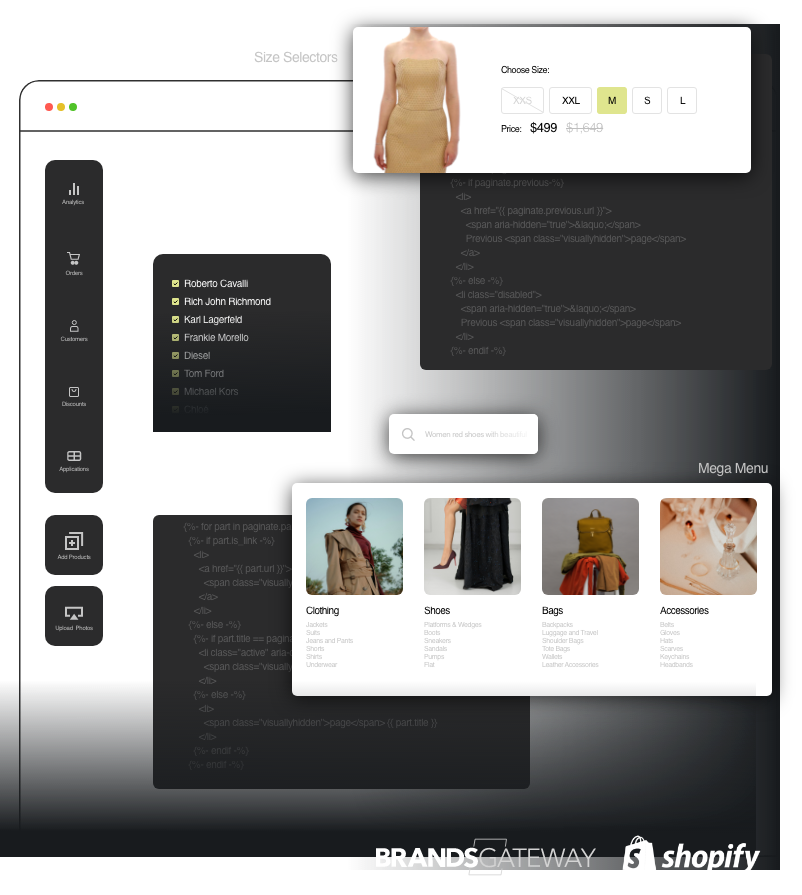Introduction to Shopify Themes
Shopify has become one of the most popular e-commerce platforms in the world, powering over a million online stores globally. Its ease of use, combined with a vast selection of customizable themes, allows business owners to create unique, fully functional websites without needing advanced technical skills.
A Shopify theme is essentially the backbone of your store’s design, responsible for its layout, typography, colors, and overall user interface (UI). With just a few customizations, you can enhance your store’s appearance and functionality, leading to a better user experience (UX) and ultimately, increased sales. One of the most impactful custom features you can add to your theme is a sticky cart.
What Is a Sticky Cart?
A sticky cart is a persistent “Add to Cart” button that remains visible on the screen as users scroll through your store. This feature eliminates the need for customers to search for the cart button after scrolling down a long product description or browsing through numerous items.
Instead of being stationary like a traditional cart button, the sticky cart “sticks” to the top or bottom of the screen, offering constant access to the cart functionality. It’s a subtle but powerful enhancement that can make a significant difference in your store’s overall shopping experience.
Why Should You Add a Sticky Cart?
Adding a sticky cart to your Shopify theme is not just a design choice; it’s a strategic move with several compelling benefits:
1. Improved User Experience (UX):
The sticky cart reduces friction during the shopping journey. Shoppers don’t have to scroll back up to find the “Add to Cart” button, which streamlines the checkout process and makes online shopping more enjoyable.
2. Increased Conversion Rates:
A visible “Add to Cart” button means fewer missed opportunities. By making it easier for customers to take action, you can reduce cart abandonment rates and encourage more impulse purchases.
3. Optimized for Mobile Devices:
Mobile shoppers are more likely to abandon their carts if they encounter difficulty navigating the site. A sticky cart ensures that adding products is simple and intuitive on smaller screens, catering to the growing number of mobile shoppers.
4. Encourages Quick Decision-Making:
By constantly prompting users with the cart button, a sticky cart creates a subtle sense of urgency, encouraging quicker purchasing decisions. This is particularly useful during sales events or when promoting limited-edition items.
Design Overview of Our Sticky Cart
At our company, we believe that functionality and aesthetics should go hand in hand. That’s why we’ve designed our sticky cart to be both visually appealing and highly practical.
Key Features of Our Sticky Cart Design:
- Positioning Flexibility: You can choose to position the sticky cart at either the top or bottom of the page, depending on what best suits your store layout.
- Customizable Colors: Match the sticky cart to your brand’s visual identity by adjusting the background and text colors to ensure it blends seamlessly with your theme.
- User-Friendly Layout: The clean design ensures that the cart button is prominent but not intrusive, maintaining a professional look while enhancing usability.
- Responsive Design: Our sticky cart adapts effortlessly to different screen sizes, ensuring an optimal shopping experience across desktops, tablets, and mobile devices.
=======================================================
Step-by-Step Guide: How to Add a Sticky Cart to Your Shopify Theme
Implementing a sticky cart in your Shopify store is easier than you might think. Follow these simple steps to integrate this powerful feature into your theme:
Step 1: Open Your Shopify Store
- Log in to your Shopify admin panel.
- From the left-hand menu, go to Online Store > Themes.
- Locate the theme that is currently published on your store.
Step 2: Edit Code
- Click on the three dots next to your published theme and select Edit Code from the dropdown menu.
Step 3: Add a New Snippet
- In the theme editor, navigate to the Snippets folder.
- Click on Add a new snippet to create a new file where you will insert the sticky cart code.
- Name the snippet appropriately (e.g., sticky-cart), and save it.

Step 4: Insert the Code
- After creating the snippet, paste the sticky cart code you’ve received or written into this new snippet file.
- Click Save to ensure your code is added correctly.
CODE:
Add to cart sticky base Code:
Step 5: Render the Snippet in the Main Product Section
- Now, go to the Sections folder in the code editor.
- Find the main product file (often named main-product.liquid or similar).
- In this file, use the render tag to add the snippet you just created. Insert the following line of code where you want the sticky cart to appear.
- This ensures that the sticky cart is displayed for each product page.

Step 6: Save Changes
- After adding the render tag, save the changes.
- Your sticky cart should now be live and working on your Shopify store.
Conclusion
The sticky cart is an invaluable feature that significantly enhances the user experience on an e-commerce website. By keeping the cart visible at all times, it allows customers to remain engaged with their shopping process without losing track of their selections. With customizable settings for position, color scheme, and layout, this design can be easily adapted to fit any store, improving convenience and helping boost conversions.
By following these simple steps, you can easily add a sticky cart to your Shopify store and provide a better shopping experience for your customers. The benefits include enhanced usability, reduced cart abandonment, and increased sales, making it a must-have feature for modern e-commerce sites. Check our theme Liv for more additional features.